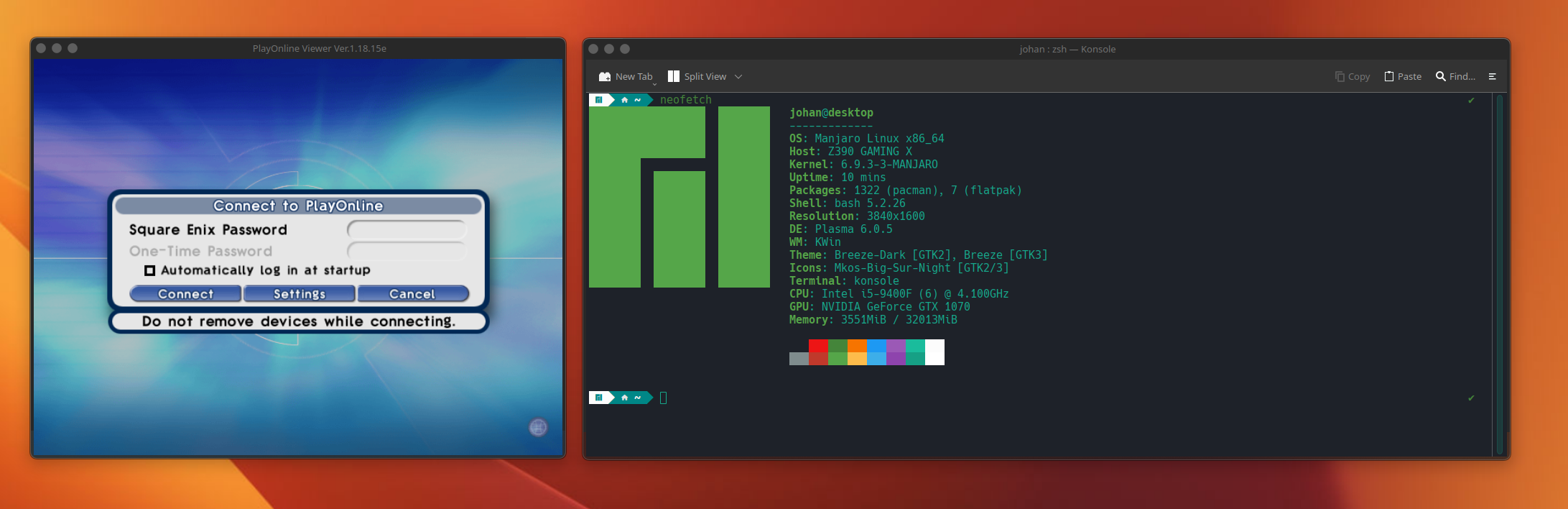Video Guide
https://www.youtube.com/watch?v=18o8jF1hnz0
Introduction
| ExpandOverview
|
|
This guide aims to get Final Fantasy XI running on any/most Linux distros. Whether you're a Linux guru or a noob, fear not! We'll get you slaying dragons in no time. The guide was crafted on Manjaro (Arch), but should work on most distros with a DE, like Fedora, Ubuntu, and their quirky cousins Nobora and Cinnamon.
|
Steam Deck
| ExpandSteam Deck Steps
|
|
To get the game working on your Steam Deck, you'll need to follow these steps:
- Set your Steam Deck into Desktop Mode.
 Behold! The Steam Deck in all its glory, running FFXI.
|
Install Lutris
First things first, we need a trusty launcher to get things rolling. As the game isn't officially supported on anything outside of Windows (typical!), we'll call upon Lutris, the hero of our Linux gaming saga.
How to Install Lutris
There are several ways to summon Lutris to your side. The easiest is to use Nobora, as it's bundled with the distro. For other cool distros, like Arch, you'll need to do some manual summoning.
| ExpandInstall Lutris
|
- First, dive into the Discovery Store.
- Use the almighty Flatpak (it's like a magic spell!).
 Behold! The mystical Discovery Store. Your icons may vary, depending on your theme settings.
 Flatpak Installation - as simple as brewing a potion! |
Setup Lutris & Install Final Fantasy XI
- Ready to roll? Open Lutris.
- Click the [+] icon and select the Lutris website for installers option.
- Type Final Fantasy XI Online and choose the top-tier option.
| ExpandSetup Lutris & Install Final Fantasy XI
|
- Open Lutris and prepare your search magic.
- Click the [+] icon and select the Lutris website for installers.
- Type Final Fantasy XI Online.
 Select Final Fantasy XI Online
 Installing FFXI: Like mixing potions, but with more pixels. - Choose: download fresh files or use local files if already downloaded from Playonline.
 Installation strategy: Choose wisely!
- Await the magic to finish its work.
Congratulations! You're now the proud owner of a Linux-powered FFXI gaming setup!
 Installation Log: The chronicle of your victory! |
Install Compatible Proton QT/Wine Version
If you need to upgrade or downgrade your magical tools like Proton or Wine, don't fret. Follow these steps:
| ExpandInstall Compatible Proton QT/Wine Version
|
- Install ProtonUp-QT from the Discovery Store.
- Launch ProtonUp-QT.
 ProtonUp-QT: Your trusty tool for upgrading magical essentials.
- Select Lutris from the drop-down list.
- Add version.
- Choose GE-Proton8-26 and let the magic do its thing.
- Restart Lutris.
- In Lutris, right-click Final Fantasy XI Online, select Configure, and upgrade your Wine version to GE-Proton8-26 under the Runner tab.
|
Install Windower
If you wish to use Windower, follow these steps:
| ExpandInstall Windower
|
Note: Using other fonts than Arial might not be displayed properly or at all
- Install Windower through Lutris:
- Click the [+] icon and select Search Lutris website for installers again.
- Search for Final Fantasy XI Online and select Windower 4 Live.
- After the installation is complete, you'll find two Final Fantasy XI Online entries in Lutris. Rename the Windower one for clarity (Should be the second one).
 The Windower installation: Bridging the realms!  Windower installation, part 2: Mastering the art.
|
Remove FPS Counter
To remove the DXVK FPS counter:
| ExpandRemove FPS Counter
|
- In Lutris, right-click your Windower 4 entry. Choose Configure.
- Navigate to System options tab and under the Environment variables under Game execution.
- Highlight DXVK_HUD key and click Delete.
|
Limit FPS
On a Windows PC you can control the max FPS in nVidia control panel, on Linux we don't have access to this applciation, but we can tell Lutris and DXVK to control it for us.
| ExpandLimit max FPS
|
- In Lutris, right-click your Windower 4 entry. Choose Configure.
- Navigate to System options tab and under the Environment variables under Game execution.
- Create a entry DXVK_FRAME_RATE with the key value: 60 (or whatever max FPS you wish to add, 60-61 seems to be the sweetspot to avoid weird visual behavior when moving).
Note: An alternative to this is using Mango HUD. We won't go into details for that here as its not in scope but if you're interested - Visist their Github page for more details.
|
Resources / Credit